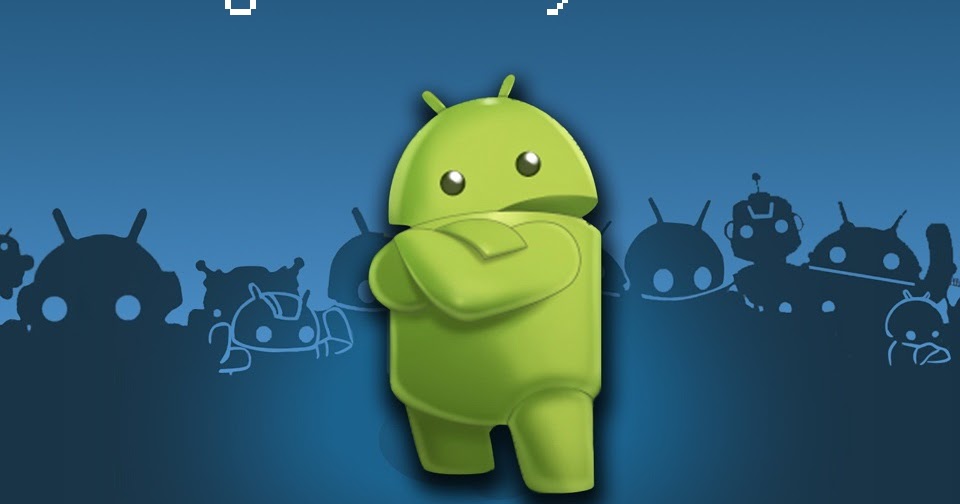Android allows you to see all the apps that are installed on your phone or tablet. You can manage your installed apps easily by taking an inventory.
Android allows you to display a list of all installed apps. The list will show you all the apps currently installed. This may be a better option than swiping all the apps on your home screen.
This guide will show you how you can get a list of all the apps that you have on your Android tablet or phone.
VIEW INSTALLED ANDROID APPS
Your Android device’s settings allow you to generate a list with all the installed apps. It is easy to do using the steps below.
- Swipe downwards from the top screen of your device once or twice, and then tap Settings (gear symbol).
- Click on Apps, or App Management in the menu.
- You will find the number of apps installed on your device under the All Apps section. To continue, tap All apps.
- The three-dot button is located in the upper right corner of your screen.
- After tapping the button, select Show system in the menu.
- The list is alphabetized.
You can also manage your app notifications, battery settings and data usage. You can select an app from this list and force-close the Android app, if the app is unresponsive.
LIST THE INSTALLED APPS ON A SAMSUNG GALAXY
Samsung’s proprietary version of Android has its own ways of working, but the steps below will allow you to view all of your installed apps.
- Click on Settings to open your Samsung mobile phone.
- Tap on Apps in the menu.
- The menu button will appear next to Your apps.
- Switch on the Show system applications switch.
- Click OK to select how you want to filter the apps: enabled, all, disable, name, and size.
The installed apps for your Samsung Galaxy are listed once you have completed the steps. You can manage permissions and tap on an installed app just like you would with other Android devices.
VIEW INSTALLED APPLICATIONS
You can use the steps above to manage and view all of your Android apps. The apps that you manually install will be the ones with the most control.
You will have less control over pre-installed apps. You can’t disable a system application if it is grayed-out. This is because the app has been baked into your OS and they are essential to make your phone work. This guide allows you to see a complete list of all Android apps.