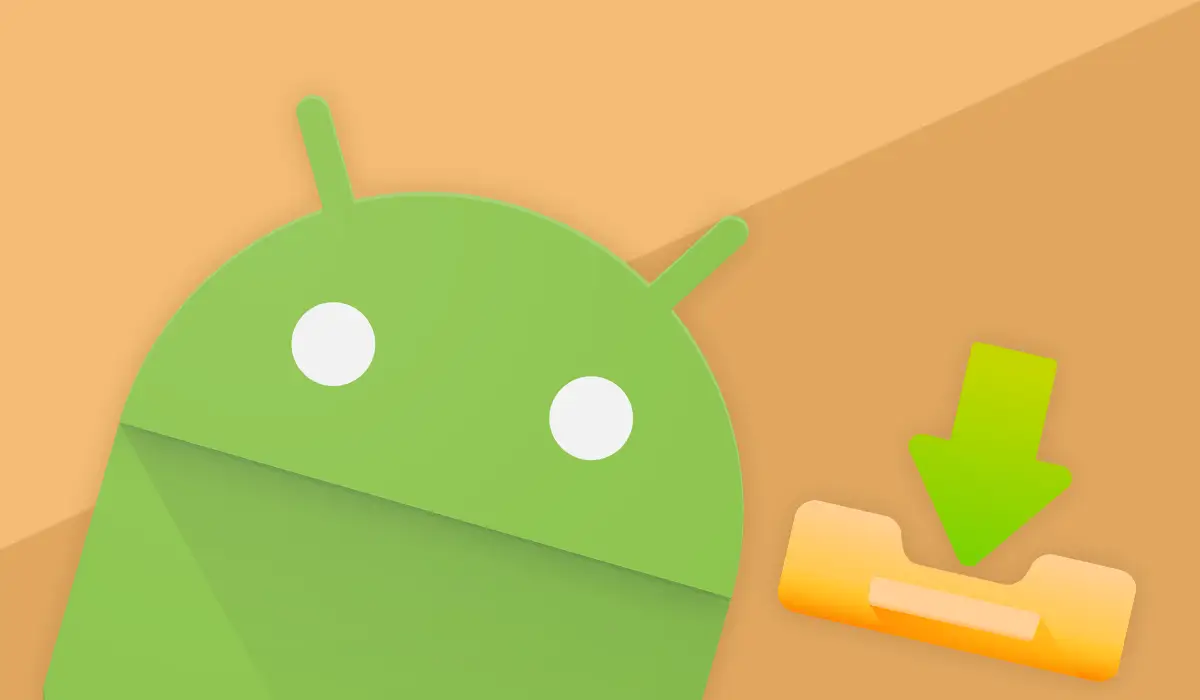Install the APK files directly. This is a good option if you want to install an app that’s not in the app store but comes from a trusted developer. Follow this guide to learn how to install APKs on Android.
HOW TO INSTALL AN APK ON ANDROID?
We’ll assume that you already own the APK you wish to install. You’ll have to get it from a reputable and safe source if you don’t have already. I’ve included some instructions below to help you to do that.
Installing an APK on Android is easy once you have downloaded it. It should be an easy process, and you can use the same steps for all versions of Android.
FOLLOW THESE STEPS TO INSTALL APK FILES ON ANDROID
- File Explorer is the default file browser on Android devices. Download and install Files by Google if you cannot find it.
- Find your APK in the file explorer and select it.
- Tap Install to open the APK installer. This may appear on your devices as a popup.
- Install the app.
- Once the installation has been completed, tap Done or Open.
You may see other steps depending on the device you are using and the permissions that the app needs. You may be required to follow any additional instructions on the screen.
INSTALLING APPS FROM UNKNOWN SOURCES ON ANDROID 10 OR LATER
If you facing any issue related to installing an APK on Android? Android offers a variety of security features to protect you against installing malicious app files.
Apps from unknown sources, for example, are manually installed apps from a source that the user does not trust. It’s usually an app not from the Google Play Store, or a third-party market like Amazon Appstore.
Android will block your attempt to install an app from an unknown source. You can bypass this by allowing Android to install apps from unknown sources on your device.
This will differ slightly depending on the version of Android you are using and your device’s manufacturer. This guide assumes that you are running Android 10 or later on your device.
INSTALLING APPS UNKNOWN SOURCES FROM APKS
- Open the Settings application on your Android device.
- Tap Apps in the Settings menu.
- Select Special App Access (or Advanced > Specific App Access).
- Tap Unknown Apps to install them.
- Install the APK using your browser or file manager.
- Install APKs via the app by selecting Allow this source in the slider.
INSTALLING APPS FROM UNKNOWN SOURCES ON SAMSUNG DEVICES
Samsung’s devices are Android-based, but they like to do things differently. You’ll have to follow the steps below if you want to install apps from unknown sources on your Samsung Galaxy smartphone.
- Open the Settings App.
- Tap Apps in Settings.
- Tap the menu icon with three dots.
- Tap Special Access.
- Tap Install unknown apps in Special Access.
- You can install APKs from your web browser, file manager or other app by tapping the slider next to it.
WHAT IS THE BEST WAY TO DOWNLOAD APK FILES ON ANDROID?
Consider this advice before you sideload Android apps.
APK files are dangerous, particularly if they request permissions to log personal data, control device settings or perform tasks (such a calling or texting your contacts). Downloading and installing APK files only from sources you trust is a good idea.
If you’re unsure, stop. Third-party marketplaces offer some protection but you might want to search elsewhere. You can download APK files from an APK site if you are willing to take a risk.
USING YOUR ANDROID DEVICE SAFELY
As we have mentioned, this is not always the best option. Only download APKs from trusted sources. If you are unsure, try a trusted marketplace such as the Amazon Appstore.