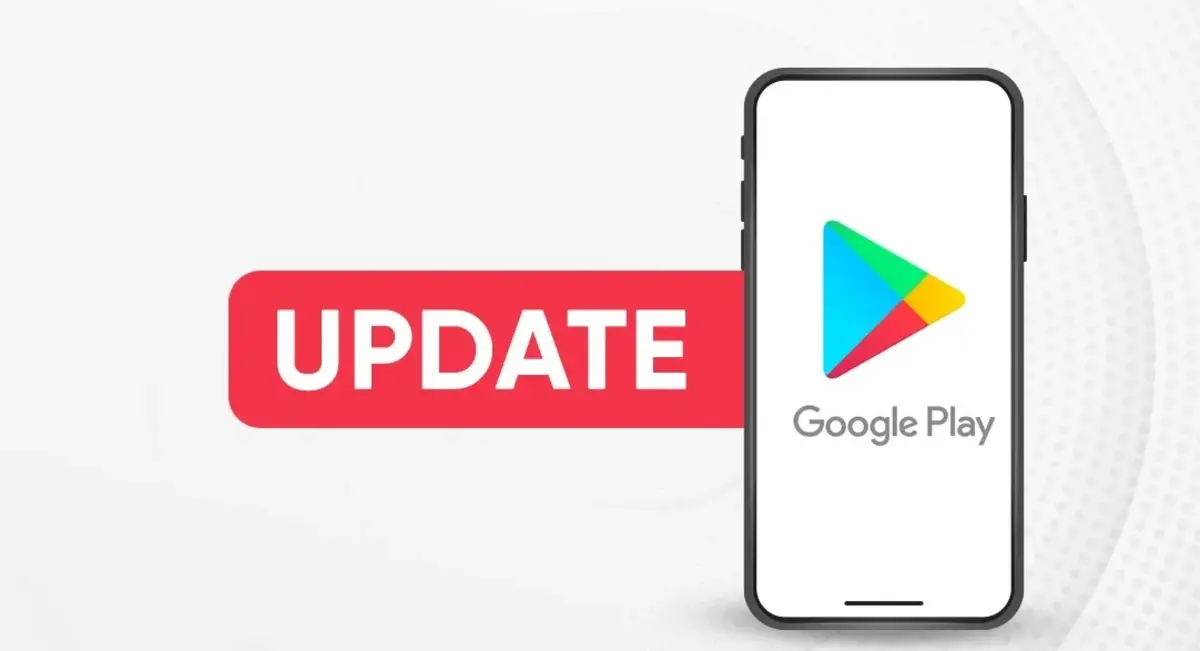This article will explain how to update your Android apps all at once, or update one app only. This article also covers how you can set up automatic updates for apps to avoid future directions. These steps are specific to Android 13 but older Android versions also work the same.
HOW TO UPDATE APPS ON ANDROID
You can either update all Android applications at once, or install updates manually per app. You can update your Android apps in the Play Store.
1. Tap your profile picture at the top-right corner of the Play Store.
2. Choose Manage apps & device.
3. Click on See Details to view all pending downloads.
4. You can update your Android apps all at once by selecting Update.
HOW TO SET UP AUTOMATIC ANDROID APP UPDATES
You can configure your phone so that it automatically updates your apps when they are available. This can be done globally for all apps or for individual apps. Update All Apps Automatically
YOU CAN TURN AUTOMATIC UPDATES ON IN THE PLAY STORE SETTINGS
1. Tap your profile picture at the top-right corner of the Play Store to access the menu.
2. Select Settings
3. Tap Network Preference.
4. Select Automatic update apps.
5. Choose between two options for updating: over any network or only Wi-Fi.
6. Tap DONE (Done) to save.
Auto-Update Apps Specific Only
You can choose which apps you want to update automatically and others manually.
Open the Play Store page of the app (search for it to find it). You should see two buttons: one called Uninstall, and the other called Play or Open. Tap the three-dot icon in the upper right corner and select Enable automatic update. Then, turn on.
UPDATE APPS THAT ARE NOT INSTALLED THROUGH THE PLAY STORE
You can update your apps if you downloaded them through the Play Store. Android allows you to install apps outside of the official app store via APK files. Updating these apps is slightly different.
It is best to delete the APK and then install the new APK. APK files are available everywhere, so we cannot recommend a specific download center. If a developer asks you to test an application, then download the latest version.
However, there are third-party apps stores similar to Play Store – PLAYAPKS.COM is one example. These apps come with an updater that allows you to download and install new versions of apps installed from those stores.